Open CCC Login Page Instructions
 California Community Colleges is the system that student’s go to when they first decide
to attend a Community College. CCC is working on ensuring all community college
students have a CCC-ID.
California Community Colleges is the system that student’s go to when they first decide
to attend a Community College. CCC is working on ensuring all community college
students have a CCC-ID.
This has nothing to do with your TC account or ID.
If you get stuck on the Open CCC page after logging into Canvas:
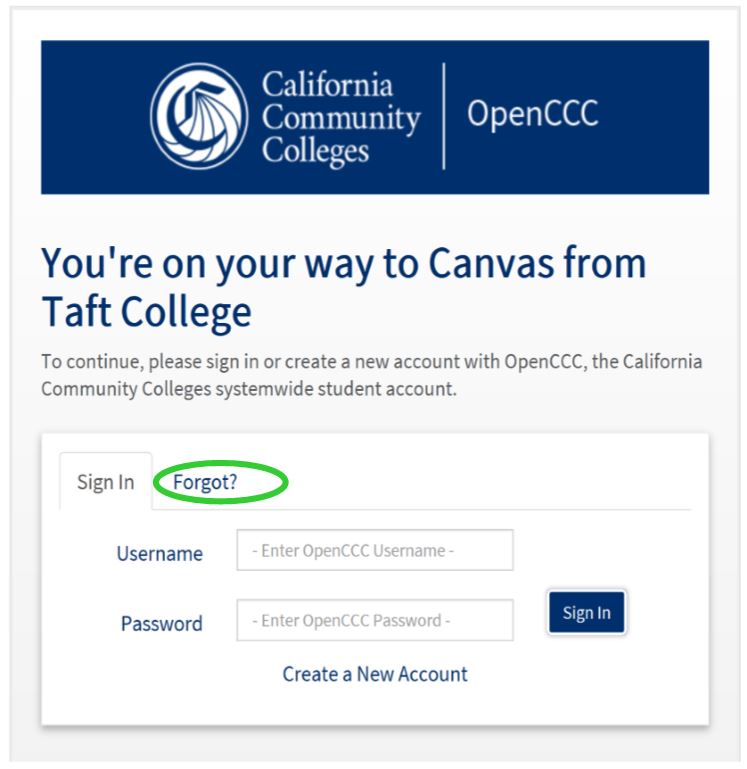
- Select the “Forgot?” tab.
- Follow all the prompts to retrieve your username information. You will have to provide personally identifiable information for CCC to retrieve your account.
- Go to your personal email account for the reset email message.
- Reset your Open CCC login account information. *Don’t forget to write your login info down for the Open CCC site.
- When done with the reset process, log into the Open CCC site.
- Once logged in, open a fresh tab and try logging into Canvas one more time.
- If you see the Open CCC login page after logging in the 2nd time, log into the Open CCC account and repeat step 6.
If you get stuck on an error page, that says “Your Session Has Timed Out”, after setting up your account information,
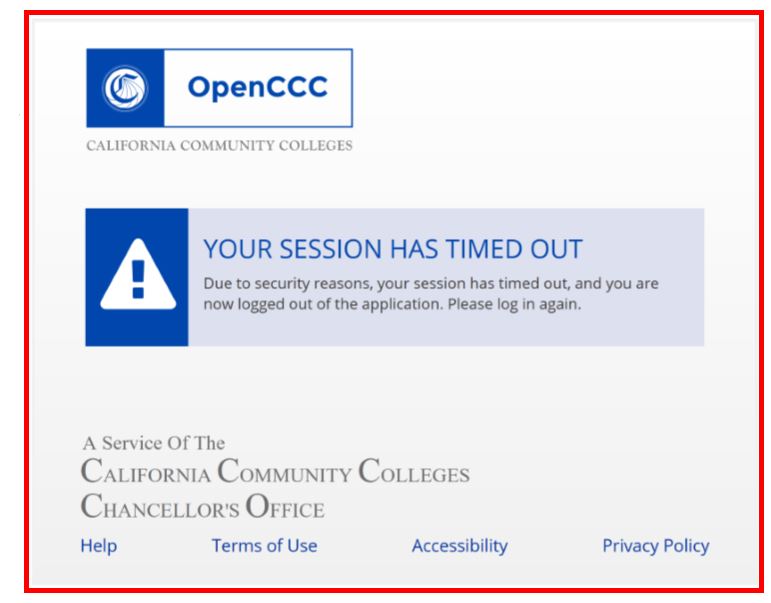
- Keep your Error page open.
- Open a fresh tab on the same browser and try to login to Canvas from the TC Homepage one more time.
- You should be popped right into Canvas.
TIP: Make sure you are using Google Chrome
What if I need help with this?
You can call the IT Department or Distance Education for Support.
IT Helpdesk: (661) 763-7737
DE Helpdesk: (661) 763-7917